Greetings!
Welcome to Scifi-Meshes.com! Click one of these buttons to join in on the fun.
Quick Links
TexturingRandomly generated number decals

 476
São Paulo - BrasilPosts: 1,985Member
476
São Paulo - BrasilPosts: 1,985Member
I was seekeing a way to automatically generate the numbering of escape pods and found an interesting option:
https://www.scriptspot.com/3ds-max/tutorials/automated-randomly-generated-number-decals-script-procedural-material#comment-44758
I´m a 3dsmax2016 user, so, I don´t know if the script works correctly in this version, but I tryed. While I don´t receive any errors when using it, the result isn´t what I was expecting... Maybe I´m a bit dumb, but I need some help here to make it works. What I did:
I put the autosignage.ms and splintint.osl_.txt in the 3dsmax root directory (i.e C:\Program Files\Autodesk\3ds Max 2016\scripts). Is it the correct place to put the files?
I created the dummy, linked to a plane and applyed (as a test) the bitmap provided in the link pointed above. After the rendering I got the number 0123456789 printed on the plane, but it don´t changes when I clone the plane, nor receive less digits when I reduce the size of the plane. I think I´m missing something here...
Why the number isn´t changing and how to put only 3 digits over the plane?
Or.... it just don´t works in 3dsmax2016?
Any ideias?
In advance, thanks for any help.
** Figured it only works in 3dsmax2019 and newer versions. See post #2 **
Attached, the rendenring test.
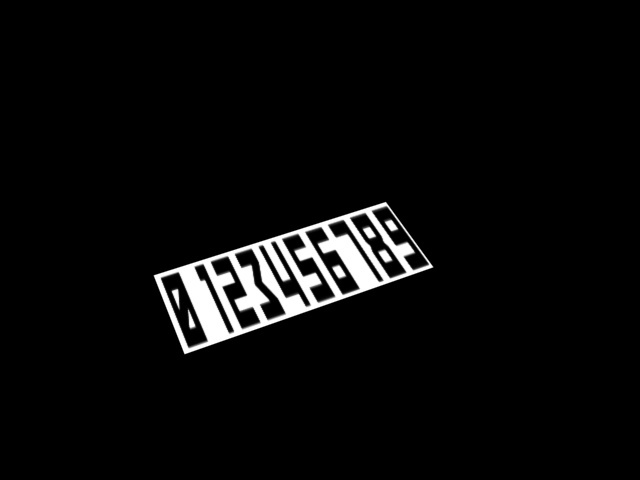
https://www.scriptspot.com/3ds-max/tutorials/automated-randomly-generated-number-decals-script-procedural-material#comment-44758
I´m a 3dsmax2016 user, so, I don´t know if the script works correctly in this version, but I tryed. While I don´t receive any errors when using it, the result isn´t what I was expecting... Maybe I´m a bit dumb, but I need some help here to make it works. What I did:
I put the autosignage.ms and splintint.osl_.txt in the 3dsmax root directory (i.e C:\Program Files\Autodesk\3ds Max 2016\scripts). Is it the correct place to put the files?
I created the dummy, linked to a plane and applyed (as a test) the bitmap provided in the link pointed above. After the rendering I got the number 0123456789 printed on the plane, but it don´t changes when I clone the plane, nor receive less digits when I reduce the size of the plane. I think I´m missing something here...
Why the number isn´t changing and how to put only 3 digits over the plane?
Or.... it just don´t works in 3dsmax2016?
Any ideias?
In advance, thanks for any help.
** Figured it only works in 3dsmax2019 and newer versions. See post #2 **
Attached, the rendenring test.
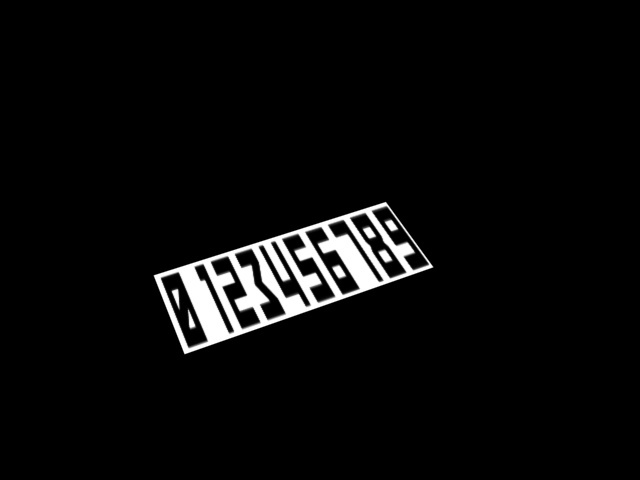
Post edited by Starship on
Additional credits
- Icons from Font-Awesome
- Additional icons by Mickael Bonfill
- Banner background from Toptal Subtle Patterns
© Scifi-Meshes.com 2001-2024
Posts
1- OSL will works only in 3dsmax 2019 and newer versions
2- I had put the files autosignage.ms and splintint.osl_.txt in wrong folders. The right ones are:
C:\Program Files\Autodesk\3ds Max 2019\scripts\Startup for autosignage.ms
C:\Program Files\Autodesk\3ds Max 2019\Plugins\OSL for splintint.osl_.txt (which needs first to be renamed to splintint.osl)
3- I´m having a hard time trying to learn how to use the slate material editor to recreate these configurations:
Here, what I have successfully replicated on my side in the slate material editor (3dsmax 2019)
Attached the 3dsmax2019 file, case somebody is interested. I still don´t know why I can´t find the other configurations...