Greetings!
Welcome to Scifi-Meshes.com! Click one of these buttons to join in on the fun.
Quick Links
Easy cleanup of the boolean leftovers, for blender
When I first started using Blender, the Boolean cuts were much fun, to experiment with. But then the time arrived that I wanted to start cutting doors, windows. I was rudely woken up, by the mess Booleans leave, on a nice smooth surface.
After a mistake in an experiment with them(I am hardheaded, yes, still try to use them). When I smoothed, the plane I just cut into was smooth. So after several tries, repeated the mistake, and decided to share. Well here goes.
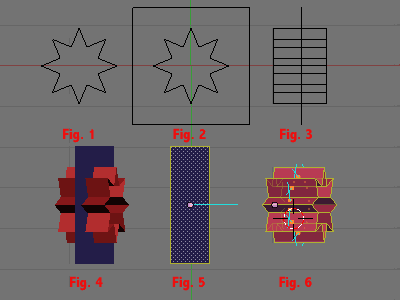
In this situation, I want to cut a star shaped window into a plane. Fig.1 is the outline, fig.2 is the cutting mesh positioned in front of the wall, while fig.3 is the side view, of the cutting surface extrusion, intersecting the wall. That is the basic setup, for a Boolean difference cut, which we will use.
In fig.4, you will notice that I added different material to each mesh. This will be used later, to separate the remainder of the extruded cutting surface, from the plane.
All of the above are just the basic set up, for a Boolean cut. Now we are going to repeat my mistake.Go to face select mode, while using solid mode. MAKE sure the normal of the planes' face(faces) are facing outward. Same for the extruded cutting surface faces. If they are not, use [CONTROL] N. This recalculates normals outwards.(Fig.5 and fig.6). Double check the normals again, you might have to manually flip them. To show the normals, and increase the length, see fig.13.
Now its time for the cut. Select the plane(in object mode), then using [SHIFT] select the cutting mesh(fig.7 is both correctly highlighted). With both selected, hit the W key, then in the Boolean menu that pops up , select Difference(Fig. 8 will show the result).Then erase selected, which result is shown in (fig.9)
You are now prolly cussing me, since this is the usually mess you normally wind up with. Bear with me. Go to face select mode, and select all of the red material in the mesh(Fig 11). All the red faces should be selected now.
At this point hit P (Separate). You only want the red faces selected, no blue. Set the mesh to smooth, if not already, and watch it clean up(Figure 12). Since the red faces are already selected, set that mesh solid, in case we need to hunt misaligned normals later.
This technique works, as far as I can tell, on almost surface you need cut.
Last but not least, if you need the remainder of the cutting surface, just rejoin them, by selecting both, and use [CONTROL] J.
Hopefully this will save you loads of time, to use for other purposes.
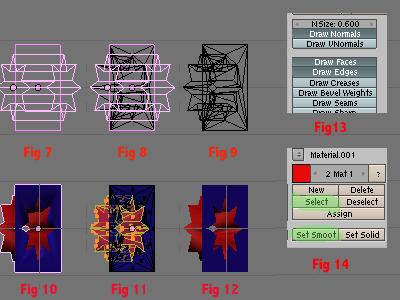
Ignore my mistakes, was first tutorial.:)
P.S I tried this out on a saucer mesh, after hearing about a projection technique from a friend from a IRC channel, just to see the difference in time saved.
So I made a basic saucer mesh, designed a extruded circle(portholes) as the cutting mesh, then used spin dup to place them where I wanted portholes on the saucer, after positioning them, of course. Using the techniqueposted above, the only waiting time was for my comp to calculate the Boolean math. Which was 2 minutes. Wound up with a perfectly smooth mesh. As for the projection method, takes him 10 minutes to produce one porthole. Tried to engrave SciFi Mesh on a plane, took 4 minutes, using the type.
After a mistake in an experiment with them(I am hardheaded, yes, still try to use them). When I smoothed, the plane I just cut into was smooth. So after several tries, repeated the mistake, and decided to share. Well here goes.
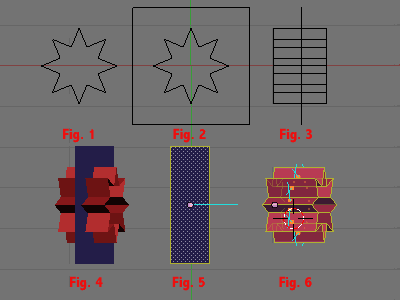
In this situation, I want to cut a star shaped window into a plane. Fig.1 is the outline, fig.2 is the cutting mesh positioned in front of the wall, while fig.3 is the side view, of the cutting surface extrusion, intersecting the wall. That is the basic setup, for a Boolean difference cut, which we will use.
In fig.4, you will notice that I added different material to each mesh. This will be used later, to separate the remainder of the extruded cutting surface, from the plane.
All of the above are just the basic set up, for a Boolean cut. Now we are going to repeat my mistake.Go to face select mode, while using solid mode. MAKE sure the normal of the planes' face(faces) are facing outward. Same for the extruded cutting surface faces. If they are not, use [CONTROL] N. This recalculates normals outwards.(Fig.5 and fig.6). Double check the normals again, you might have to manually flip them. To show the normals, and increase the length, see fig.13.
Now its time for the cut. Select the plane(in object mode), then using [SHIFT] select the cutting mesh(fig.7 is both correctly highlighted). With both selected, hit the W key, then in the Boolean menu that pops up , select Difference(Fig. 8 will show the result).Then erase selected, which result is shown in (fig.9)
You are now prolly cussing me, since this is the usually mess you normally wind up with. Bear with me. Go to face select mode, and select all of the red material in the mesh(Fig 11). All the red faces should be selected now.
At this point hit P (Separate). You only want the red faces selected, no blue. Set the mesh to smooth, if not already, and watch it clean up(Figure 12). Since the red faces are already selected, set that mesh solid, in case we need to hunt misaligned normals later.
This technique works, as far as I can tell, on almost surface you need cut.
Last but not least, if you need the remainder of the cutting surface, just rejoin them, by selecting both, and use [CONTROL] J.
Hopefully this will save you loads of time, to use for other purposes.
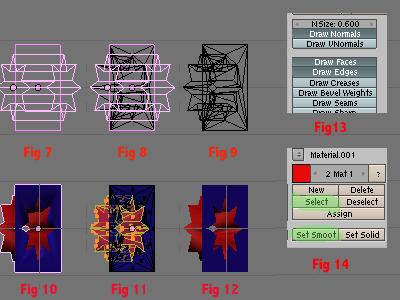
Ignore my mistakes, was first tutorial.:)
P.S I tried this out on a saucer mesh, after hearing about a projection technique from a friend from a IRC channel, just to see the difference in time saved.
So I made a basic saucer mesh, designed a extruded circle(portholes) as the cutting mesh, then used spin dup to place them where I wanted portholes on the saucer, after positioning them, of course. Using the techniqueposted above, the only waiting time was for my comp to calculate the Boolean math. Which was 2 minutes. Wound up with a perfectly smooth mesh. As for the projection method, takes him 10 minutes to produce one porthole. Tried to engrave SciFi Mesh on a plane, took 4 minutes, using the type.
Additional credits
- Icons from Font-Awesome
- Additional icons by Mickael Bonfill
- Banner background from Toptal Subtle Patterns
© Scifi-Meshes.com 2001-2024